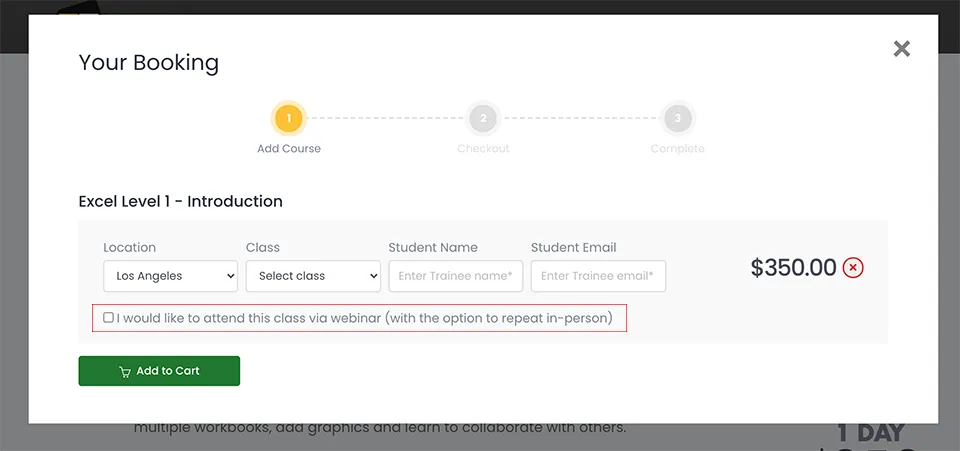Inserting, renaming, and deleting Excel worksheets
Inserting New Worksheets
Inserting a new worksheet into a workbook is easy. Excel inserts a new worksheet before the currently selected worksheet.
For Microsoft Excel training in Los Angeles give us a call us on 888.815.0604.
Method
To insert a new worksheet:
- From the Insert menu, choose Worksheet. or
- Click the Insert new worksheet button next to the worksheet tabs as show in Figure 1.1
Exercise
In the following exercise, you will insert two new worksheets into a workbook
- Select the Tuition Generated worksheet from the Latham College workbook.
- Click on the Home tab, in the Cells group, click Insert, and then click Insert Sheet. [A new worksheet, Sheet1, is inserted in front of the Tuition Generated worksheet].
- Repeat steps 1 and 2 to insert another worksheet in front of the Tuition Generated worksheet. [A second new worksheet, Sheet2, is inserted].
Renaming Worksheets
Once you have created a new worksheet, you can rename it. You can create worksheet names up to 31 characters long, including spaces. The worksheet name cannot be enclosed in square brackets and cannot include the following characters: colon (:), slash (/), backslash (\), question mark (?), and asterisk (*).
Method
To rename a worksheet:
- Double-click the worksheet tab.
- Type the new worksheet name.
- Press Enter
Exercise
In the following exercise, you will rename worksheets.
- Double-click the Sheet2 sheet tab. [The Sheet2 sheet tab is selected and the worksheet name is highlighted].
- Type Notes.
- Press Enter. [The worksheet is renamed Notes].
- Double-click the Sheet1 sheet tab. [The Sheet1 sheet tab is selected and the worksheet name is highlighted..
- Type Temporary.
- Press Enter. [The worksheet is renamed Temporary].
Deleting Worksheets
You can delete a worksheet simply by choosing Delete Sheet from the Cells group on the Home tab. Be very careful, however. Once you have deleted a worksheet from a workbook, you cannot undelete it.
Method
To delete a worksheet:
- Select the worksheet to be deleted.
- On the Home tab, in the Cells group, click the arrow next to Delete, and then click Delete Sheet.
Note: You can also right-click the sheet tab to view a shortcut menu, from which you can choose Delete.
Exercise
In the following exercise, you will delete one of the worksheets in the workbook.
- Double-click the worksheet tab.
- From the Cells group, choose Delete. [The pop up menu shows tab options].
- Choose Delete Sheet. [The Temporary worksheet is deleted and the Notes worksheet is selected].