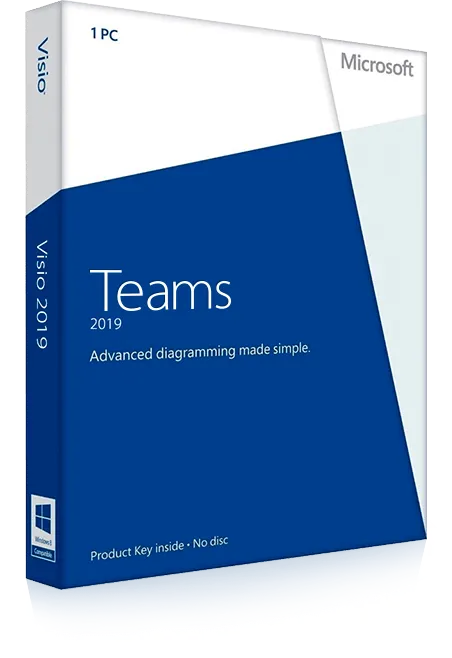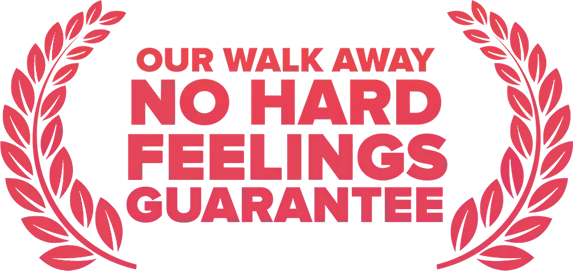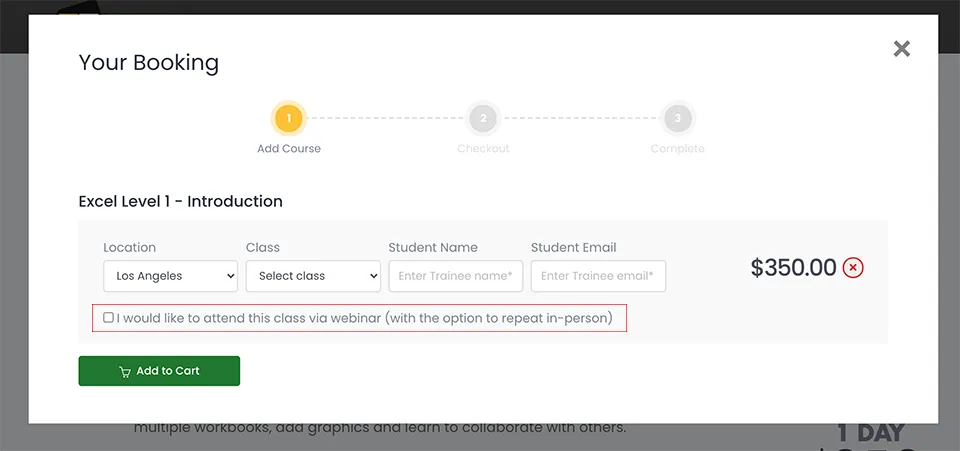Microsoft Teams
Microsoft 365 Teams is a chat-based collaboration tool for the office that gives groups the ability to communicate and collaborate in a cohesive way. This Microsoft Teams training course is intended to help all users get started, use messages and channels, communicate in different ways, and customize Teams settings. Course participants will learn how to use the Teams interface, communicate using channels, use other communication tools such as chat, audio and video calls, how to customize channels, how to manage the Teams profile, and how to add bots and apps, and more.