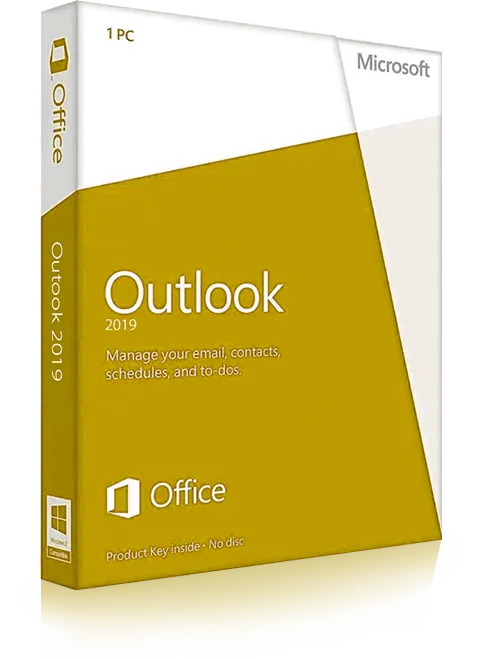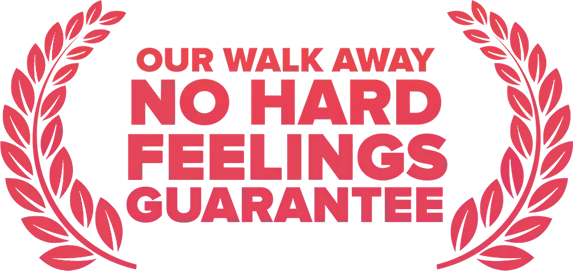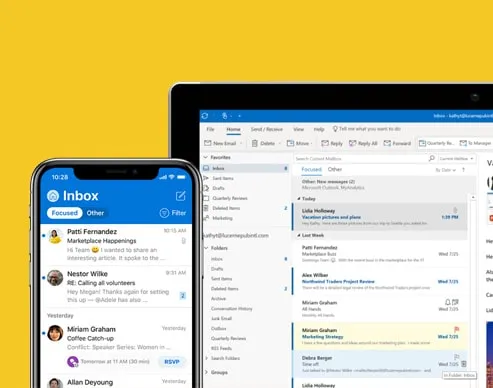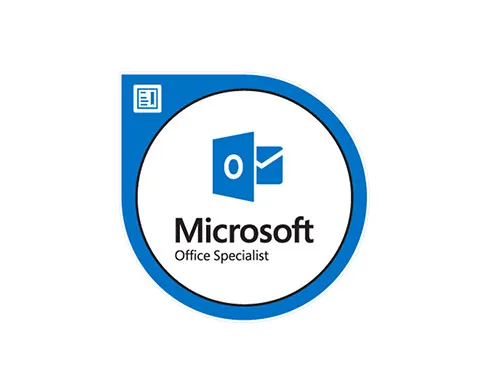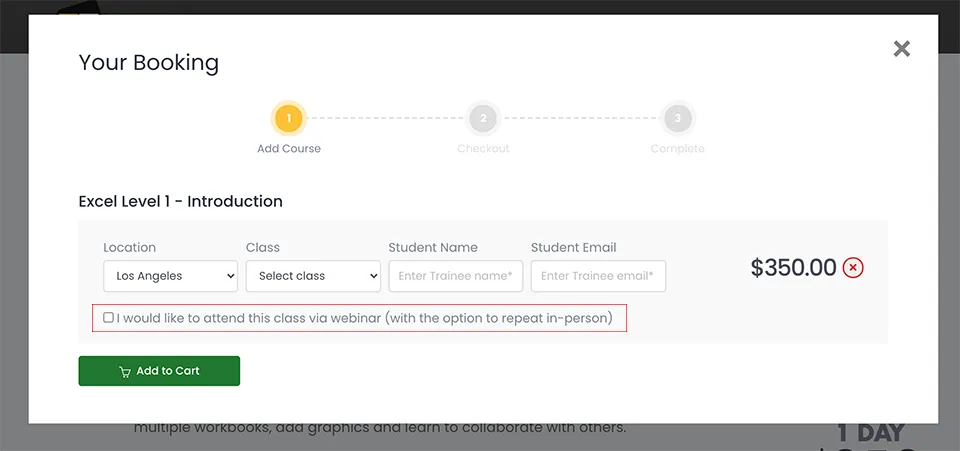Outlook Level 1 - Introduction
This Outlook course will provide you with the skills you need to start sending and responding to email in Microsoft Office Outlook, as well as maintaining your Calendar, scheduling meetings, and working with tasks and notes.