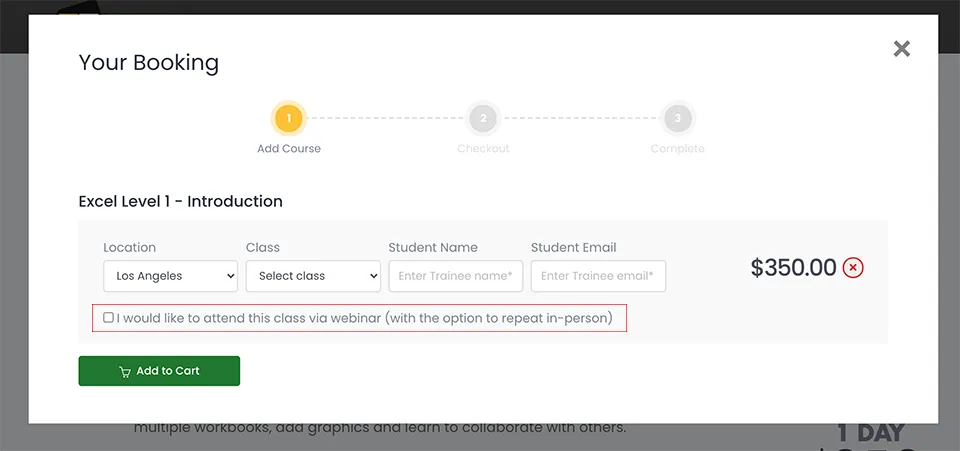Illustrator 2024
Bootcamp Training Course
This is our most comprehensive Illustrator course, taking you from beginner to master in 5 days. Our trainer will take you step-by-step through a series of Real World projects and show you how the best professional designers use Adobe Illustrator in the industry. You will learn hundred of tips, tricks, techniques and shortcuts so that you master this program. By the end of the week, you'll be designing complex illustrations.
What's Included
- Certificate of Course Completion
- Training Manual
- FREE Class Repeat (valid for 6 months)

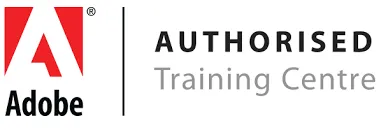
Live face-to-face instructor
No minimum class size - all classes guaranteed to run!
This course is ideal for designers, marketers and anyone who is pursuing a career in graphic design. No prior experience of Illustrator is needed. Training available on both Mac and PC.
View our full range of Adobe Illustrator courses, or see below for the detailed outline for Illustrator Bootcamp.
Detailed Course Outline
- Create a New Document
- Navigate the Illustrator Interface
- Get familiar with Panels and Working with Objects
- Work with Various Shapes & Lines
- Transform Shapes
- Combine and Manipulate Shapes
- Work with Object Transforms
- Learn about Vector Paths
- Learn to use the Pen Tool
- Other Path Manipulation Tools
- Learning about the type of text for any design
- Working with fonts
- Using the Character panel to format text
- Properly setting up your project
- Practice Creating and Arranging Text
- Work with and Modify Vector Graphics
- Learn One Way how to Distort Text Creatively
- Saving and Archiving Projects
- Prepping your Artwork for Export
- Export As function
- Learn about Save for Web Legacy
- What are Compound Shapes
- Creating Compound Shapes
- Use Compound Shapes to Create Complex Art
- Access and Use the Pathfinder Panel
- Shape Modes vs Pathfinders
- Use the Pathfinder to Create Compound Shapes
- Outlining text
- Using graphics to create texture for artwork
- Layout your logo before combing elements
- What are Symbols?
- Create Symbols
- Use Symbols in your Artwork
- Working with Symbol Tools
- Character & Paragraph Panel Properties
- Advanced spacing understanding
- Add Text inside of Paths
- Add Text to Paths
- Manipulate Text on Paths
- Working with text to format a feature title
- Adding vector textures
- Working with the Knife tool
- Learn about the Swatches Panel
- Create new Colors and Groups
- Learn more efficient Color Workflows
- Working across Multiple Artboards
- Working with Standard Social Media Sizes for Artwork
- Batch Export your Social Media Posts efficiently
- What is Puppet Wrap Tool
- What Type of Art is best for the Puppet Wrap Tool
- Apply and Use the Puppet Wrap Tool
- Learn about all the Warp Tools
- Explore some of the Warp Tool Options for more creative power
- Create ripped and torn edges
- Re-model graphics like clay
- Use Warp tools to creatively warp text
- Moving Vector Content to Photoshop
- Enhancing Vectors in Photoshop
- Sending Information from Photoshop to Illustrator
- Setting up a Project for Print
- Create and Use Multiple Graphic Elements
- Finish and Save your File for Print
- Learn how to Work with the Appearance Panel
- Use the Gradients Panel to Create Paux-ganic Texture
- Manage Layers and Groups of Layers for Better Design
- Working with the Graphing Tools
- Get Creative with Gradients to Create Shadow Effects
- Work 3D to Enhance Graphs
Typography-based poster and more.
- Work with Warping Text
- Use the Appearance Panel to Create Multiple Strokes
- Use Tools and Techniques to Change Visibility of Text
- Live Trace and all Live Trace Options
- Live Paint and Add Color to Vector Art
- Learn about the Types of Art that are better as Vectors
- Make Patterns in Illustrator
- Use Anchor Points and Transforms
- Use the Transform Effect
- Learn about Blending Modes
- Apply Blending Modes to your Layers
- What are the most Popular Blending Modes in Design
- Format and Connect Text Boxes
- Wrap Text around a Graphic
- Use a Gradient Mesh to Create Graphic
- Use and Define Brushes
- Add Brush Art to Existing Paths
- Create Vector Brushes
- Learn about the Extrude & Bevel Effect
- Learn about the Revolve Effect
- Position your 3D Artwork
- Learn more about Raster Graphics in Illustrator
- Work with the Mighty Appearance Panel
- Create Vector Elements for your Raster Graphic
- Create Professional Color Combinations
- Convert and Alter Colors
- Learn how to Reduce Colors in your Artwork
- Learn about the Perspective Grid
- Create a perspective Logo from Scratch
- Manipulate Elements on the Grid
Our outlines are a guide to the content covered in a typical class. We may change or alter the course topics to meet the objectives of a particular class.