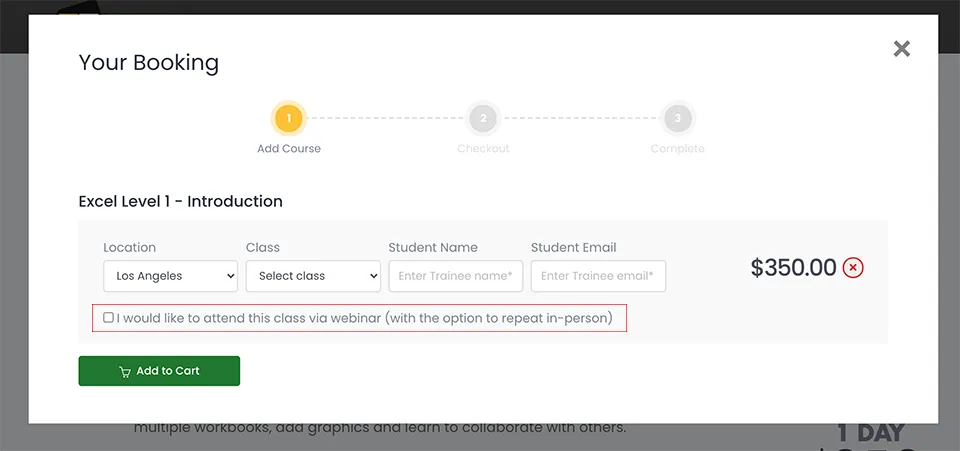Photoshop 2025
Quickstart Training Course
This 1-day beginner class is designed to get you up and running quickly in Photoshop. You will learn basic photo retouching, color correction, selections, replacing backgrounds, adding type, and preparing your images for print and web.
What's Included
- Certificate of Course Completion
- Training Manual
- FREE Class Repeat (valid for 6 months)

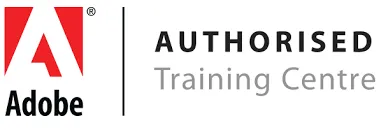
Live face-to-face instructor
No minimum class size - all classes guaranteed to run!
This course is ideal for designers, marketers and anyone who is pursuing a career in graphic design. No prior experience of Photoshop is needed. Training available on Mac and PC.
This 6-hour class is meant to get you started fast. If you want to learn Photoshop in greater depth, check out our 18-hour Photoshop Fundamentals class or view our full range of Adobe Photoshop training courses.
Detailed Course Outline
- Lecture: Concepts of Raster vs Vector
- Lecture: Artificial Intelligence features in Photoshop
- Creating & Managing A New Document / Workspaces
- Setting up to work with Images: Import/Export
- Non-Destructive Design Techniques 101
- Fixing Blemishes using the Healing Tools
- What is Content-Aware & How to Manipulate it
- Removing Red Eye with the Red Eye Tool
- Removing using Artificial Intelligence in Photoshop
- Working with Selections & Non-Destructive Design
- Introducing the Selection Tools
- Using the Object Selection Tool (AI Infused Selections)
- Erasing/Deleting vs Layer Masks
- Fundamental Background Replacements
- Fundamental Typography in Photoshop / Adobe Fonts
- Creating great-looking text: Paragraphs vs. Titles
- Stylizing Quotes and credits
- Getting artistic with creative typography
- Basic formatting, design, and output for Screen
- Working with Brightness & Contrast
- Working with Color Balance
- Working with Layer Styles and Effects
- Basic formatting, design, and output for Print
- Design and layout
- Working with Layer Styles
- Working with Shapes and Images
- Project delivery: Print, Social Media, Film/TV & Beyond
- Common File Formats
- New file formats and how it will affect you
- Saving to the Cloud vs Computer
Our outlines are a guide to the content covered in a typical class. We may change or alter the course topics to meet the objectives of a particular class.