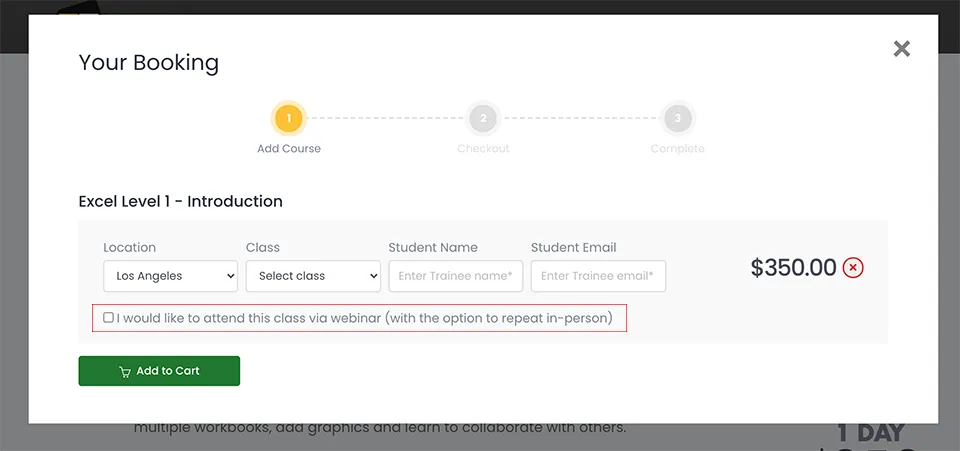Photoshop 2025
Fundamentals Training Course
This beginners course will teach you, step-by-step, how to create cutting-edge graphics and special effects with Adobe Photoshop. Trainees will complete a series of real world projects, where they will learn photo retouching, color adjustment, working with masks and layers, compositing images and much more.
What's Included
- Certificate of Course Completion
- Training Manual
- FREE Class Repeat

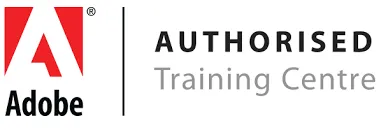
Live face-to-face instructor.
No minimum class size - all classes guaranteed to run!
This course is ideal for designers, marketers and anyone who is pursuing a career in graphic design. No prior experience of Photoshop is needed. Training available on both Mac and PC.
View our full range of Adobe Photoshop training courses, or see below for the detailed outline for Photoshop Fundamentals.
Detailed Course Outline
- Lecture: Concepts of Raster vs Vector
- Lecture: Artificial Intelligence features in Photoshop
- Creating & Managing A New Document / Workspaces
- Setting up to work with Images: Import/Export
- Non-Destructive Design Techniques 101
- Fixing Blemishes using the Healing Tools
- What is Content-Aware & How to Manipulate it
- Removing Red Eye with the Red Eye Tool
- Removing using Artificial Intelligence in Photoshop
- Working with Selections & Non-Destructive Design
- Introducing the Selection Tools
- Using the Object Selection Tool (AI Infused Selections)
- Erasing/Deleting vs Layer Masks
- Fundamental Background Replacements
- Fundamental Typography in Photoshop / Adobe Fonts
- Creating great-looking text: Paragraphs vs. Titles
- Stylizing Quotes and credits
- Getting artistic with creative typography
- Basic formatting, design, and output for Screen
- Working with Brightness & Contrast
- Working with Color Balance
- Working with Layer Styles and Effects
- Basic formatting, design, and output for Print
- Design and layout
- Working with Layer Styles
- Working with Shapes and Images
- Project delivery: Print, Social Media, Film/TV & Beyond
- Common File Formats
- New file formats and how it will affect you
- Saving to the Cloud vs Computer
- Color Correction with Basic Color Adjustment
- Color Correction with Basic Adjustment Layers
- Color Targeting and Manipulation
- Selection Effects Features for Color Isolation
- Cleaning Edges Destructive vs Non-Destructive
- Feathering edges of selection
- Contracting and Expanding Selections
- Fundamentals of Select and Mask
- The Character and Paragraph Panels
- Lorem Ipsum, Ligatures, and Glyphs / Stylistic alternates
- Detailed Formatting for paragraphs
- Where are all the advanced settings?
- Working with the Pen Tool Fundamentals
- Stroke & Fill Effects across a Path
- Paths as selections or paths as shapes
- Custom Artwork
- Fonts and your rights to use them / Free / Licensed
- Create Text in a Path and linking
- Create and manipulate Text on a Path
- Hidden Text Warping Techniques
- Text Path Effects
- What are Presets?
- Preset Management
- Create Custom Shapes, Patterns, Swatches
- Importing and Exporting Presets
- Recommended cover sizes
- Creating & manipulating retro graphic elements
- Using and working with presets in design
- Exporting and knowing when to flatten artwork
- Prepping for various screen formats and color accuracy
- Youtube Covers, Title Screens, Lower 3rds and more
- Prepping your Photoshop documents for video editing
- Adobe Premiere, Blackmagic Resolve, Media Composer
- Color Settings and Color Syncing
- Working with Color Libraries (Pantone & More)
- Setting for working with Print
- Settings for working with Screen (social/film/tv)
- Fundamental Color Tweaking
- The different types of Photoshop brushes
- Organic, utility, cosmetic, and creative brushes
- Creating your own brushes
- Resources for free brush sets
- Motion & Radial Blurs
- Lighting & Distortion Effects
- Generated Effects: Flame, Trees
- Useful Legacy Effects
- Notable 3rd Party Effects
- Working with Neural Filters & AI FX
- Tweaking Neural Effects
- Using Neural Effects with Standard Effects
- The Future of Neural Effects
- Learn and work with masks and the Frame Tool
- Collage designs and building templates
- Interactive feature potential
- Designing Dimensions (Instagram, Twitter, FaceBook)
- Create Artwork for Instagram & Twitter
- Working with formats / GIF / WEBP / JPEG / PNG
- Introduction to Generative Art (Adobe, Midjourney, ChatGPT, and beyond)
- Limitations of Generative Art
- Generative Fill and Generative Extend
- Altering Reality in the Best and Worst Ways
Our outlines are a guide to the content covered in a typical class. We may change or alter the course topics to meet the objectives of a particular class.