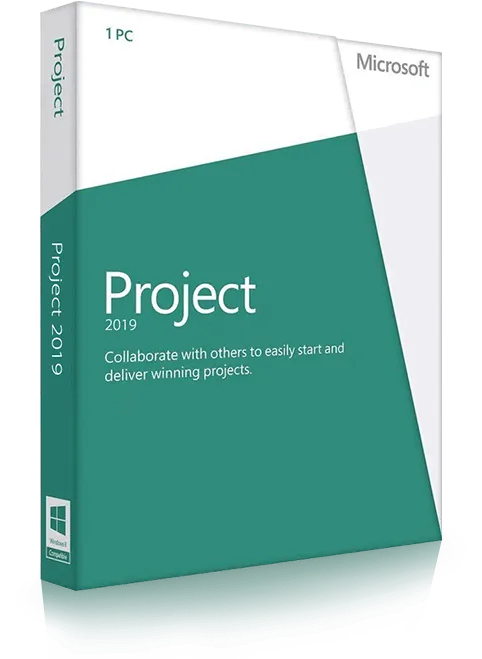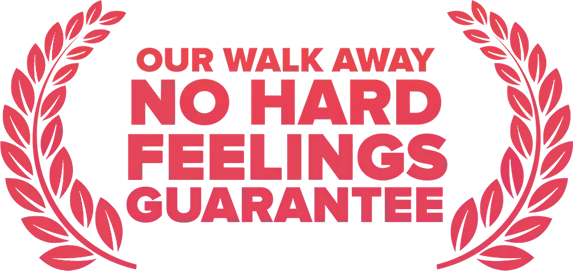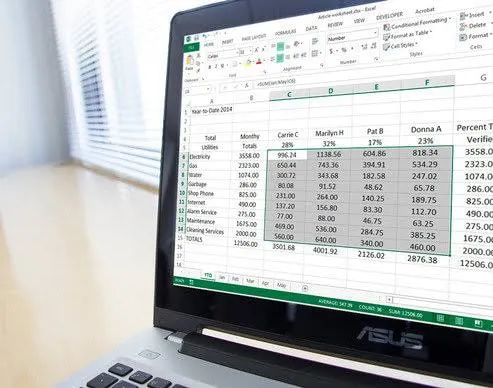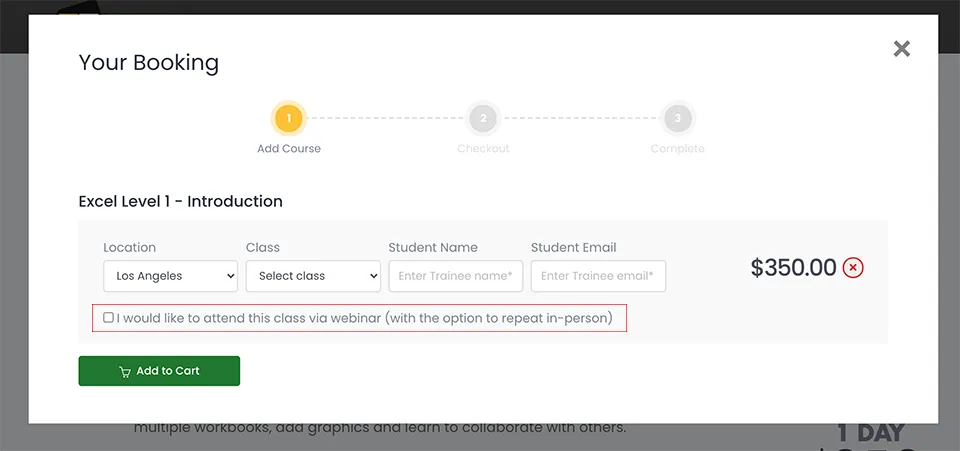Microsoft Project Level 1
In this beginner Microsoft Project training class, trainees learn the basic concepts, before proceeding through all the functions required to effectively plan and manage small to medium-size projects. These include scheduling tasks, allocating resources, creating a timeline, tracking costs and reporting.