Dreamweaver Fundamentals
This course teaches beginners, step-by-step, how to create, build and maintain professional looking websites. The course is hands-on with lots of real world projects. No prior experience of Dreamweaver is required.
Live Adobe certified Dreamweaver training.
By joining one of our certified Dreamweaver classes, you will be learning Dreamweaver from a live trainer. They will teach you step-by-step, how to build a professional-looking website using Adobe Dreamweaver. All classes are taught in our brand new, state-of-the-art computer training labs in Los Angeles or via webinar.
We include the following with each Adobe Dreamweaver training class:
How to book an online class?
Onsite Dreamweaver training available countrywide.
Jeff is a very experienced Web developer. With his knowledge and experience he will share with you a wealth of tips and tricks on how to use Dreamweaver to build stunning websites.
No problem, simply call us and we will provisionally hold a seat for you.
There is zero risk, if you don't get approval, we simply cancel the reservation.
We don't just want you to learn Dreamweaver, we want you to leave our classes feeling fully inspired.
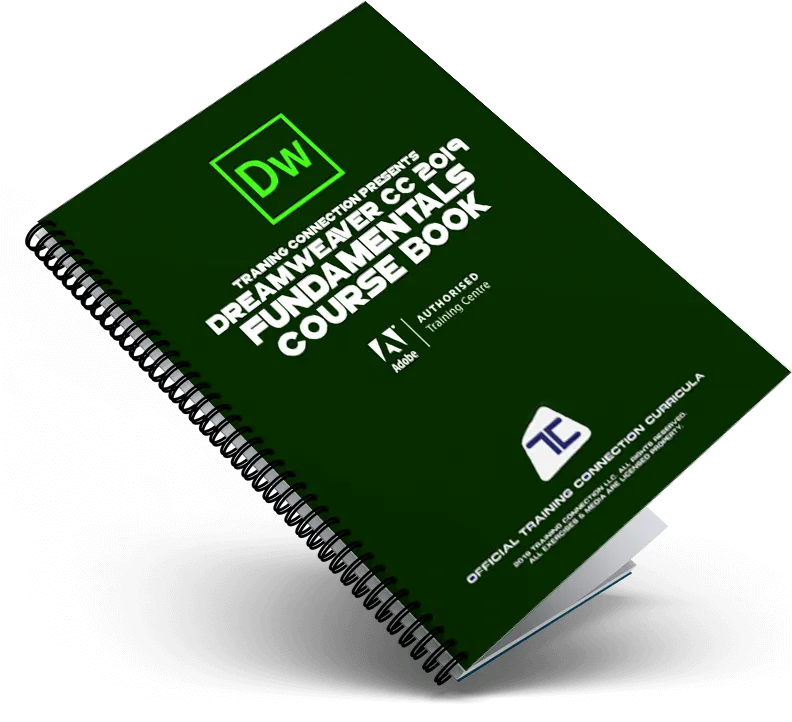
In our classroom or online Adobe Dreamweaver training course you will learn to build a professional looking website from the ground up.
Additional topics covered include:
"This was such a great class and Jeff was such an amazing instructor. He made difficult, detailed material, easier to understand. I would definitely take another class from him. This is my second class I've attended with Training Connection, and I really enjoy coming here. I look forward to attending future classes."
Debra Lee | Individual"Jeff was on point with classroom help, examples from outside the courseware and knowledge of the program. I feel confident that I can walk away from this course with the knowledge I need to create professional, well-designed websites."
Kevin Reidy | General Dynamics Information Technology"Excellent class. Practical exercises. Focused lectures. Great facilities. I'm leaving here way more confident in DreamWeaver than I thought possible in just 3 days!"
Kirstin Vizthum | Private"Jeff did a great job of tailoring course content to my specific needs. He was able to address questions I've had about HTML, CSS and Dreamweaver that I've had for a long time, but for which I could not seem to find clear answers. He helped me to understand the structure of HTML and CSS as a foundation critical to web design in the Dreamweaver environment."
Jim Suthers | Delray Lighting IncWe recognize that Dreamweaver is a complex program, and that trainees may benefit from repeating the class. Included in your course price is a FREE Repeat valid for 6 months.
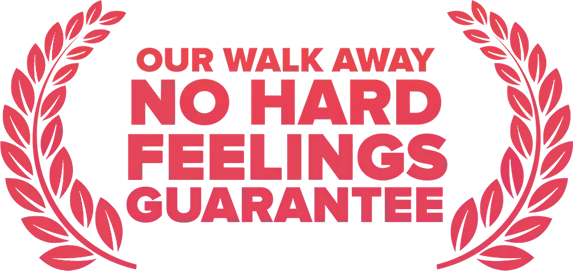
Dreamweaver is not for everyone. If you decide that after the first day in class that the software is not for you, you can leave the class and we will give you a complete refund.
We offer group training in Dreamweaver. This can be delivered onsite at your premises, at our training center in Los Angeles, or via webinar.
Fill out the form below to receive pricing.
Yes, students are able to train on either a Mac or PC, with our trainers being able to provide tuition for both operating systems.
Yes. Our Adobe Dreamweaver training classes are completely live-instructor led by qualified and passionate trainers. They are on hand to provide support, demonstrate concepts, and answer any questions you may have to assist your learning.
Our training center is located at 915 Wilshire Blvd, Suite 1800, Los Angeles CA 90017. For more information about directions, parking, trains please click here.
Our Adobe Dreamweaver training classes start at 9.00am and finish at 4.30pm. Lunch break is taken at 12.15pm. There are lots of eateries within walking distance or we have kitchen facilities (microwave & fridge) should you prefer to bring your own lunch.
All our classes are run on the latest version of Dreamweaver Creative Cloud.
Yes, we service the greater Los Angeles metro including Anaheim, Burbank, Covina, Downtown, Fullerton, Irvine, Long Beach, Northridge, Pasadena, San Bernardino, Santa Monica, Van Nuys, Ventura and surrounding areas.
Our trainers can also travel anywhere in the country to deliver Dreamweaver training. Obtain a quotation for onsite Dreamweaver training.