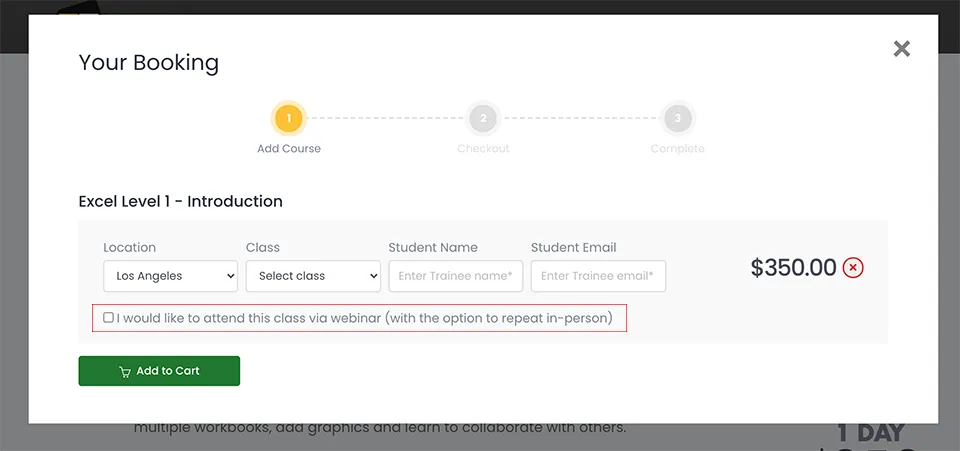Illustrator 2024
Fundamentals Training Course
On this 3-day beginner to intermediate class you will learn Adobe Illustrator by completing a series of Real World projects. Our instructors will lead you step-by-step through each project, teaching the correct workflow, how to master each tool and show you useful shortcuts to speed up your production. This hands-on training is a proven method for those looking to learn Illustrator.
What's Included
- Certificate of Course Completion
- Training Manual
- FREE Class Repeat (valid for 6 months)

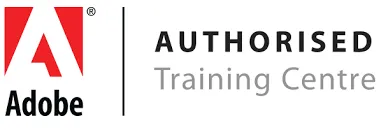
Live face-to-face instructor
No minimum class size - all classes guaranteed to run!
This course is ideal for designers, marketers and anyone who is pursuing a career in graphic design. No prior experience of Illustrator is needed. Training available on Mac and PC.
Detailed Course Outline
- Lecture: Concepts of Raster vs Vector
- Lecture: Artificial Intelligence features in Illustrator
- Creating & Managing A New Document / Workspaces
- Setting up to work with Images: Open/Place/Export
- Vector Design Fundamental Workflows
- Working with Shapes & Lines
- Working with Tools
- Hidden features and tweaks for shapes
- Combining multiple shapes to create art
- Popular graphic design art using shapes
- From clip art to design elements for a presentation
- Introducing the Pen Tool (Don’t be afraid)
- Why the Pen Tool is much easier in Illustrator
- Anatomy of the Pen Tool / The Ultimate Multi-Tool
- No-Skills-Needed drawing for all
- Fundamental Typography in Illustrator / Adobe Fonts
- Creating great-looking text: Paragraphs vs Titles
- Making your text look professional
- Having fun with various text effects
- Determining Project Size and Color
- Getting creative with backgrounds
- Decorative enhancements / Clip Art / Free Clip Art
- Layout & Visual Flow
- The most important file formats for your artwork
- Exporting for Screen: Social Media, Web, Video
- Exporting for Digital Distribution: PDF, Interactive PDFs
- Exporting for Print: CMYK and You
power tools needed for most professional artwork in Illustrator.
- Introducing Compound Paths
- Working with Compound Shapes using Pathfinder
- Complex artwork tweaks
- Tips and tricks for combining
level of vector graphics.
- Popular logo, brand, and clipart techniques
- Shattering design / Cutting Effects / Offsetting
- Faux texturing and notes about “near” photorealism
- Troubleshooting Tools that don’t seem to work
- The new Mockup (Beta) in Illustrator 2024
workflows and then create complex artwork using symbols.
- What are symbols and how can they help you
- Creating symbols and management
- A deep dive into the Symbol Tools
- Use symbols to create and design artwork
Illustrator to create titles and creative paragraphs.
- A detailed look into the Character and Paragraph Panels
- Lorem Ipsum, Ligatures and Glyphs / Stylistic alternates
- Custom Typography / Fonts / Unique Brands
- Text Effects and Text on a Path
effects and art.
- Warping & The Tools of Chaos
- The Blend Tool and Going Retro
- Path Tools / Pencil Tool / The Shaper Tool
- Magic Wand and Lasso Tool / Hidden Properties
how to effectively use them together.
- Raster Effects in Illustrator and worrying about resolution
- Why do Raster Effects exist in Illustrator
- Classic Professional uses of raster effects in vector art
- Typography vs Art vs Effects rendering understanding
- Design and Export of artwork with effects
Adobe Color online and in Illustrator.
- Swatches, Gradients, and Color Theme Libraries
- Stealing Color from Vector Objects
- Getting precise with Spot Colors
- Color Management and File Formats
the color of your artwork.
- How does the new Recolor work in Illustrator?
- Applying the new feature to artwork
- Alternate color themes and saving colors to Libraries
- What are the limitations of Recolor
- Color Settings and Color Syncing
- Working with Color Libraries (Pantone & More)
- Setting for working with Print
- Settings for working with Screen (social, film/tv, etc)
- Fundamental color tweaking
- Creating fundamental brushes
- Creating more advanced brushes
- Applying brushstrokes to artwork and more
- The new artificial intelligent feature Text to Vector (Beta)
- Applying AI to a multipanel design in Illustrator
- Color themes and lining up design continuity
- Injecting AI into your design workflow
- The detailed properties that most people will ignore
- Pulling apart and redesigning your AI artwork
- What is Firefly? The different tools and features that use it
- What is Adobe Express? Design for Adobe Express
- From Illustrator to Adobe Express
- From Adobe Express to Illustrator
- Using general Firefly features with Illustrator
Our outlines are a guide to the content covered in a typical class. We may change or alter the course topics to meet the objectives of a particular class.