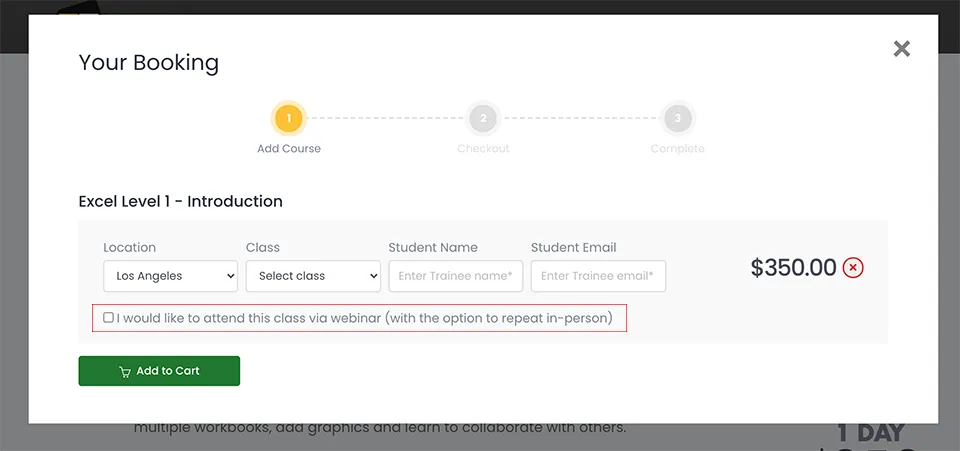Premiere Pro 2025
Fundamentals Training Course
In this hands-on class you will learn to create compelling video. The course covers capturing, editing, special effects, graphics, titles and final production.
What's Included
- Certificate of Course Completion
- Training Manual
- FREE Class Repeat (valid for 6 months)

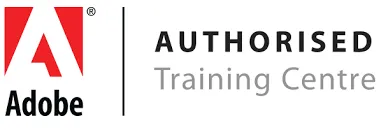
Live face-to-face instructor
No minimum class size - all classes guaranteed to run!
No prior experience of Premiere Pro is needed. Training available on Mac and PC.
View our full range of Adobe Premiere Pro training courses, or see below for the detailed outline for Premiere Pro Fundamentals.
Detailed Course Outline
- Lecture: What you should know about Premiere
- Lecture: Artificial Intelligence features in Premiere
- Managing and Organizing Media
- Easy Ways of Creating & Managing New Projects
- Navigating and Interface details / Workspaces 101
- The Fundamental Editing 101 / Tricks and Tips
- The best task-based workspaces & customization
- Re-engineering the workspaces to speed up editing
- The different ways to trim and modify clips
- Nudging, Swapping, Dragging, and more
- The Fastest way to edit (prove me wrong)
- Tools versus Back-End Features
- Speed analyzing and tagging
- Keeping tracks in sync / manipulating tracks
- Quick and Dirty Trimming Tips N’ Tricks
- Cameras, Media, and Premiere
- Demystifying Custom Sequences
- Editing from beginning to end
- Exporting your Video for Social Media and beyond
- How Premiere works and “doesn’t” work with your GPU
- Editing with Labels and Color with Sync options
- Streamlining Premiere to work with your Computer better
- Previewing out to your Monitor, TV or other devices
- Creating a Project and Working with difficult Media
- Creation, Management, and Organization of Proxy Media
- Working and Editing with Markers / Basic Cut Techniques
- Understanding how Text works in Premiere
- Alternate Timeline Workflows
- Track Targeting and Sync Locks
- Speed: The Good, The Bad, and the Ugly
- Trim Mode and JKL Editing
- Saving to the Cloud vs Computer
- Quick Overview of Tools
- Better than Tool Alternatives
- Tools that will save you time
- Techniques that will save you time
- Working with Bins and Bin Views / Smart Bins
- Sorting in the Various Views / Icon References
- Modifying Metadata / Creating custom fields
- Embedded and Sidecar Metadata
- Clip IDs, Duplicate files, and more
- Why clips always should be trimmed
- Different categories of transitions
- Apply and modify transitions
- Applying and modifying general effects
- How Video and Sound Formats Work
- Understanding Compression and Color
- The best File Formats for specific deliveries
- A Guide to Exporting with Media Encoder
- Custom Presets and Ingest Settings
- Essential Graphics versus Effects Controls
- Graphic design in Premiere
- Creating popular video graphics with text
- Adding Effects to Text can be tricky
- Cool Effects for text layers
- What FX Badges are all about
- Types of Effects: Intrinsic, Non-Intrinsic, 3rd Party
- 32-Bit, Accelerated, and YUV effects
- Popular Effects and how to use them
- Working with basic audio and animations
- Popular Text Animations
- Custom Transitions
- Working with MoGraph Templates
- Understanding AI and what is really possible
- AI: Autoformatting for projects
- AI: Scene Edit Automation
- AI: Storyboarding ***Features coming soon
- AI: 3rd Party AI into Premiere
Our outlines are a guide to the content covered in a typical class. We may change or alter the course topics to meet the objectives of a particular class.